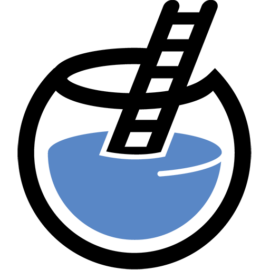Building an Invoice Agent with OIC MCP & WebCenter Content
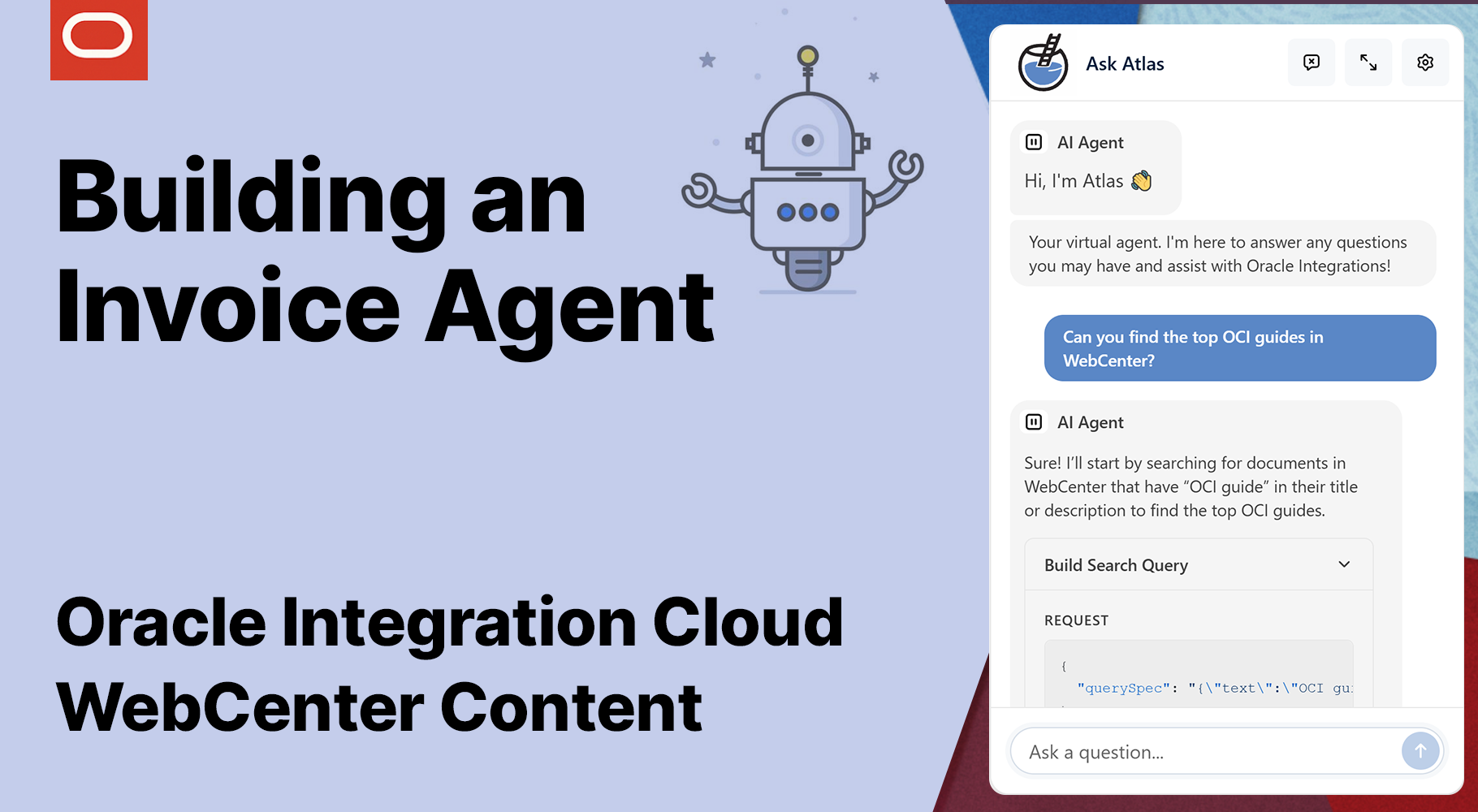
Agents are now the cool kids on the block and so I had to get involved and jump in with the latest AI Oracle Integration Cloud capabilities that are coming out soon.
If you didn't know the OIC team have an accelerator program to get early access to latest and greatest. Reach out to the PMs and they can get you going.
In this post I'll run through the setup and creation of a MCP Server from OIC and how to connect integrations and expose these as tools and run through a demo that I created for the OIC Customer Success Summit this week.
The Invoice Agent Overview
In the first user interaction flow I want the agent to be able to look in a folder for invoices, allow me to choose an invoice and for it to then auto extract the data out of the invoice and upload the invoice to WCC including mapping the metadata it was able to extract.
In the second flow I want the agent to be able to search WebCenter for the invoice and return the details found.
The Agent Building Blocks
There are 3 parts to an agent the client how the user interacts with the agent, the agent core ie the LLM it uses (we use GPT-5-Turbo) with MCP client support and then the Tools providing the agent ability to do actions via a MCP Server.
The Client (The UI)
Today you can use tools such as Claude Desktop to point it to your MCP Server or Langflow for development - for this demo I created my own chat interface.
The Agent (The Brain)
The Agent is the LLM you want to use - I'd advise a modern Agent such as GPT-5-Turbo as they have far better support for MCP server interactions and approaches such as tool chaining. The Fishbowl Solutions team have their own Agent Platform and an existing Agent for handling RAG with Oracle WebCenter Content I extended it and built in a MCP Client to connect through to any MCP Server.
Oracle Integration Cloud provides the integration layer and with it's latest capabilities provides you the ability to spin up a MCP Server allowing you to map your integrations as MCP Tools which are then exposed as a descriptive library of integrations to the agent that they can call to complete tasks.
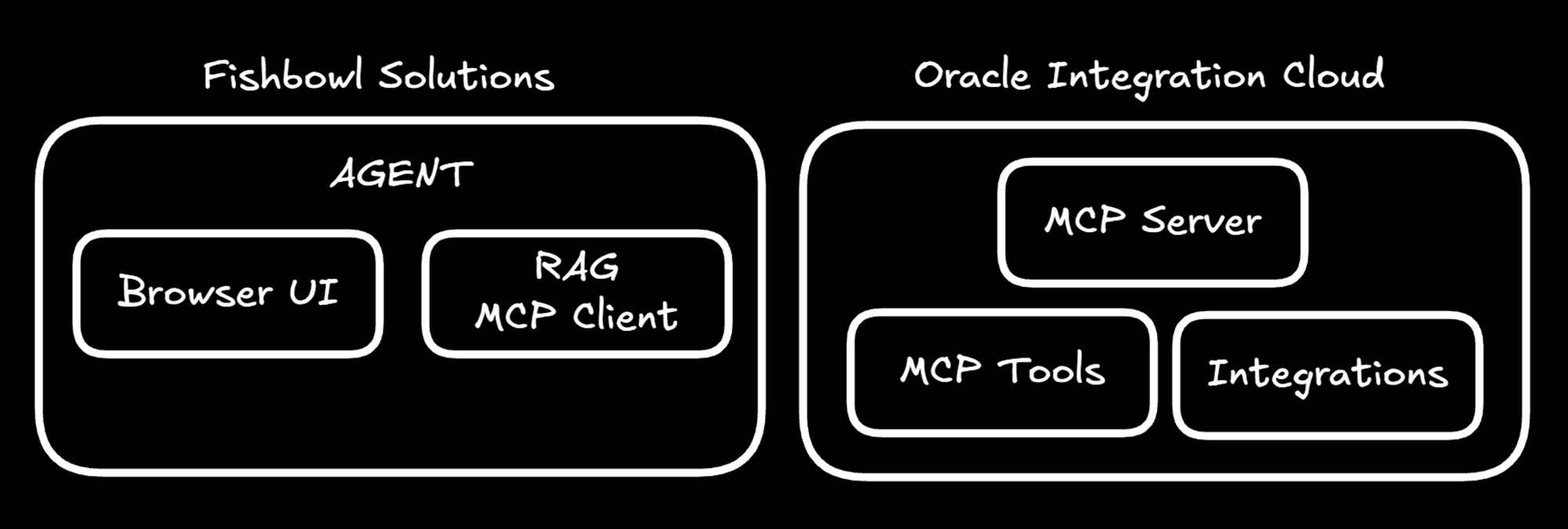
Diving into Oracle Integration Cloud
The New WCC Adapter
To make things easy to build out future integrations with WCC I built out an adapter (which will be up later this week on the OIC Marketplace). This just makes it easier than having to keep configuring a REST adapter every time I need a new integration, it provides access to all 100+ WCC APIs broken out into 10 categories.
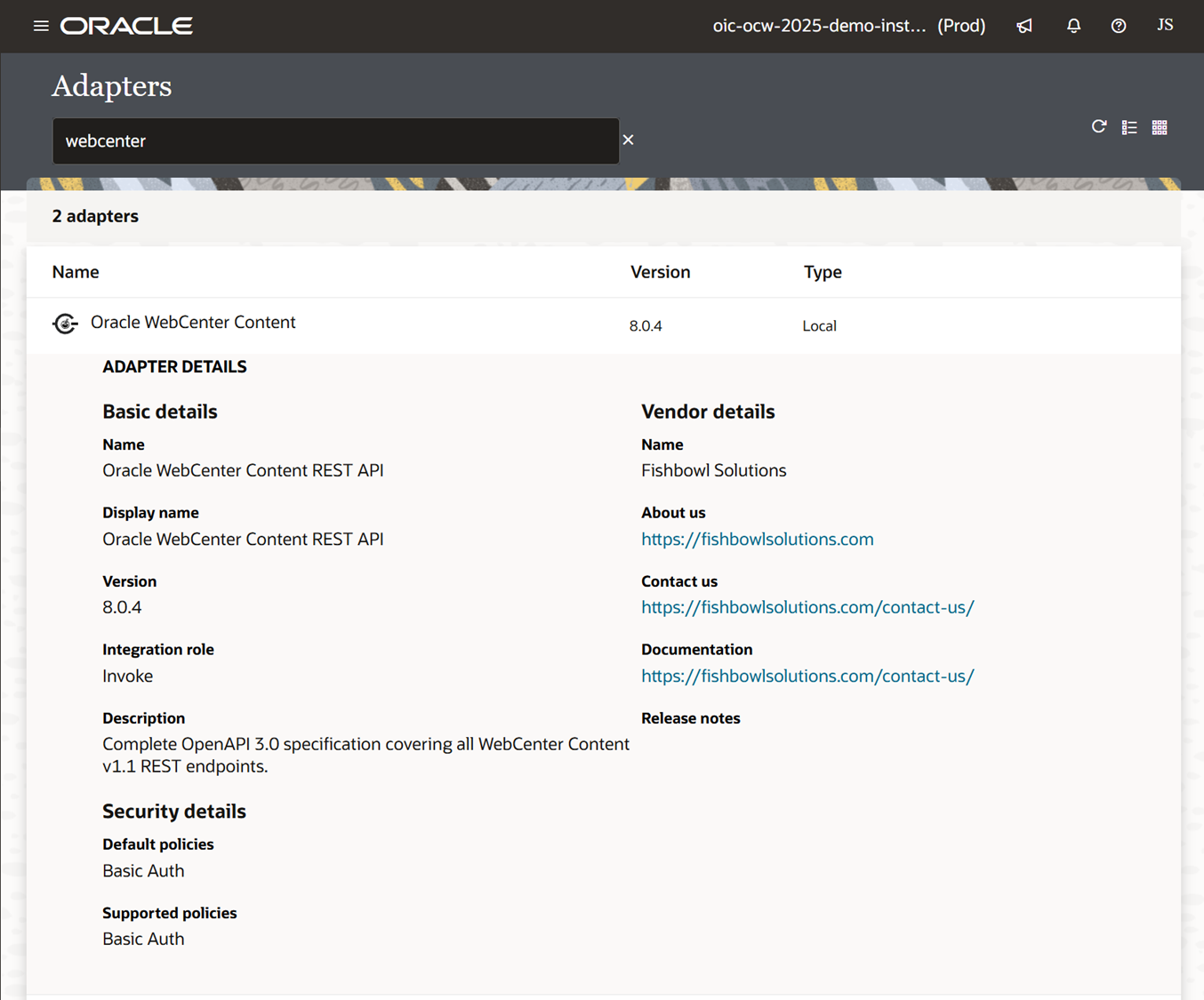
The OIC MCP Server with Projects
When enabling a MCP Server from OIC you aren't restricted to just using integrations from one project you can use it across multiple - In mine I have 2 projects an Invoice Processing for locating, extracting invoice data and Content Store & Search project for checking in invoices to WCC and search to retrieve.
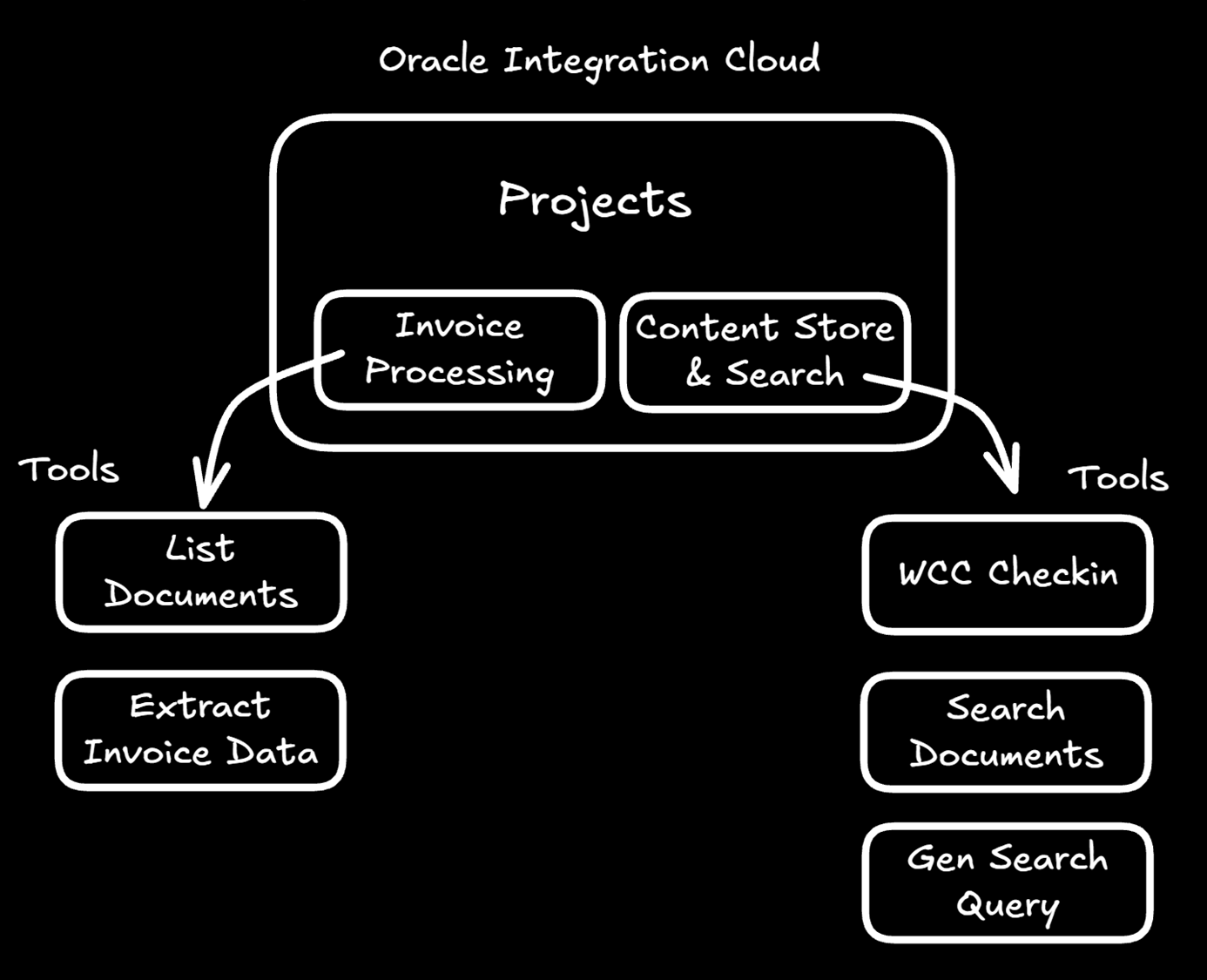
Invoice Processing Project
You can see here I have a number of integrations but for my agent I just want to expose two of the integrations - List Documents and Extract Invoice Data.
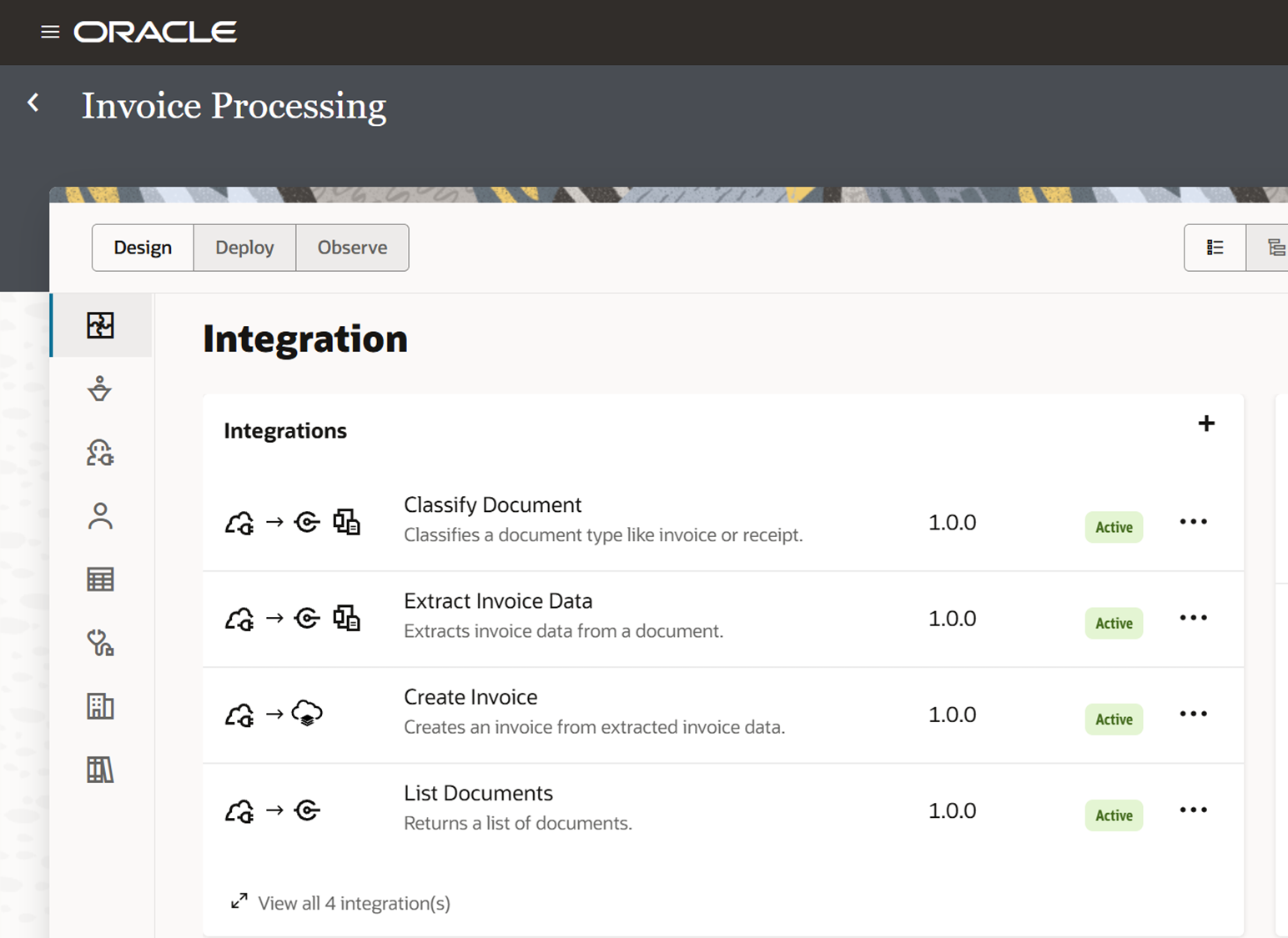
You don't need to change anything on your integrations when creating a tool, here is an example flow, retrieving an invoice from the file server and processing it through document understanding to extract the metadata.
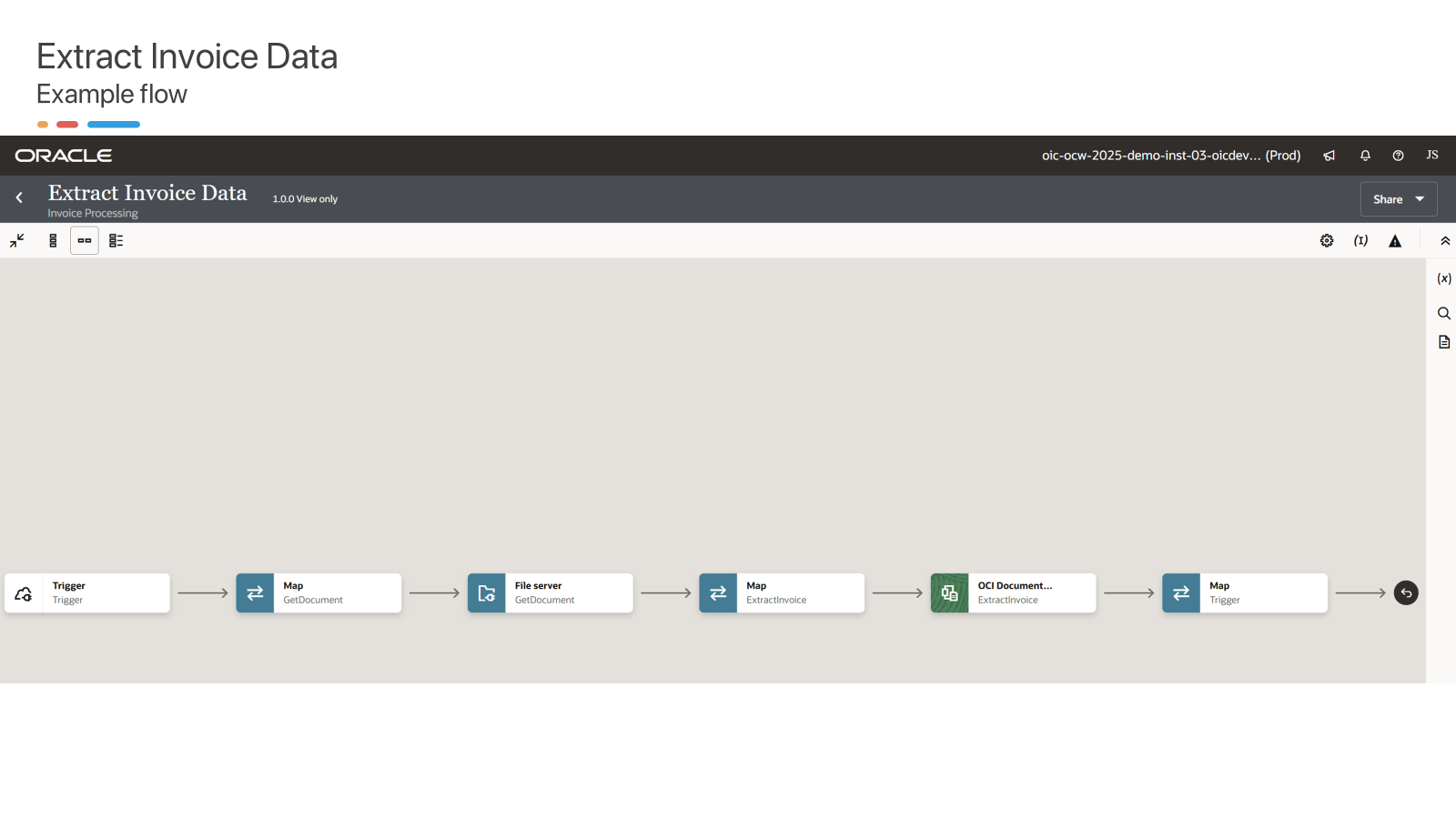
AIWorld-Demo (Content Store & Search)
Ok; lets run through in detail the core project AIWorld-Demo - where we've setup the MCP Server and created new integrations for WCC and exposed tools across both projects.
Integrations
We have 3 basic integrations:
- checkinwcc-invoice
for checking in an invoice, including mapping the metadata to WCC. This is called after Extract Invoice Data where it uses Document understanding to process the invoice. - search-documents
Calls our WCC adapter to search for documents in WCC - build-search-query
This gets called before the search-documents integration and is used to convert JSON object generated from the LLM based off the users prompt to the correct search query string that the WebCenter Rest API accepts using a function I wrote in Libraries buildSearchQuery.
Connections
We have the Trigger-connection which is the initial trigger for all of our integrations and WCC-Rest-Connection which is our custom WCC Adapter for more easily accessing and interacting with WCC.
Libraries
We wrote a small JS function buildSearchQuery that accepts a JSON string and converts it to a WCC query that the WCC Rest APIs understand that is then passed to the search-documents integration.
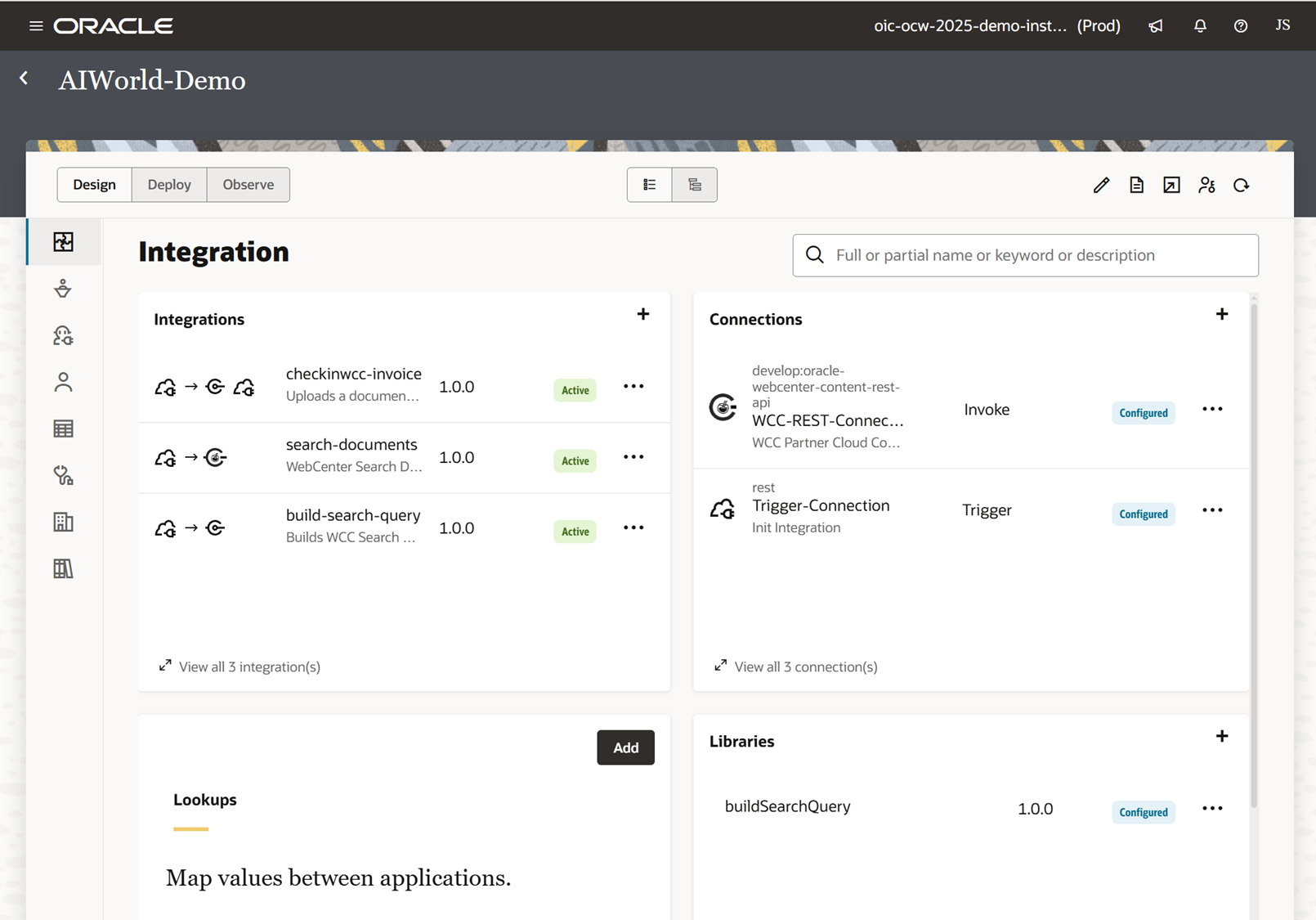
AI Agent Tools
Here are a list of 5 integrations that I expose via MCP Server as Tools that the AI Agent can interact with.
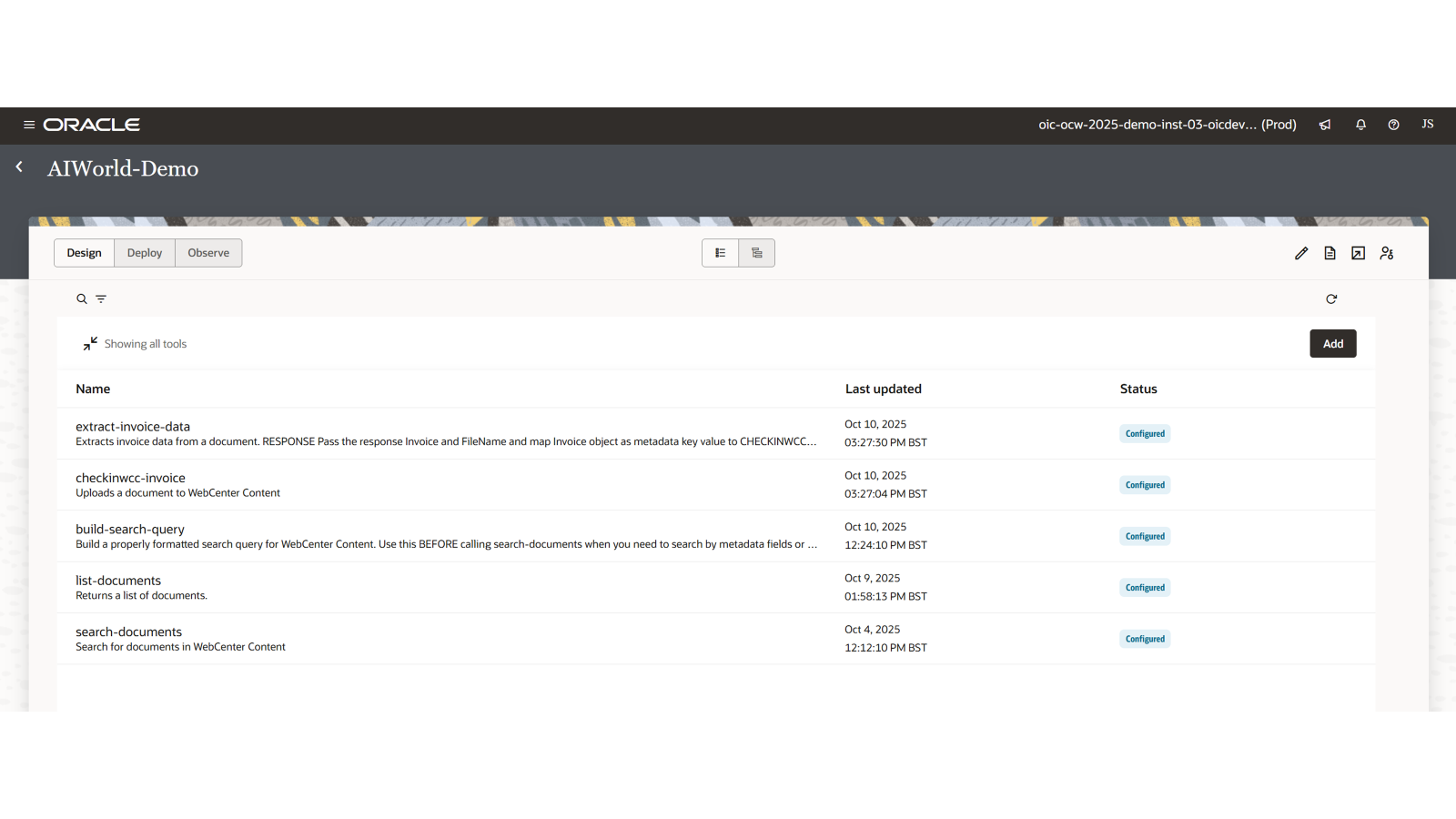
Configuring Tools
When you add an integration as a tool it's important to set the description to provide context to AI Agent of the tool here is an example of my build-search-query as this is probably the most detailed one I set up covering explaining the metadata types and example prompts and expected output that I can then use in the integration to return WCC Search query string.
The querySpec param is what I end passing to the integration ie a JSON string that is then processed.
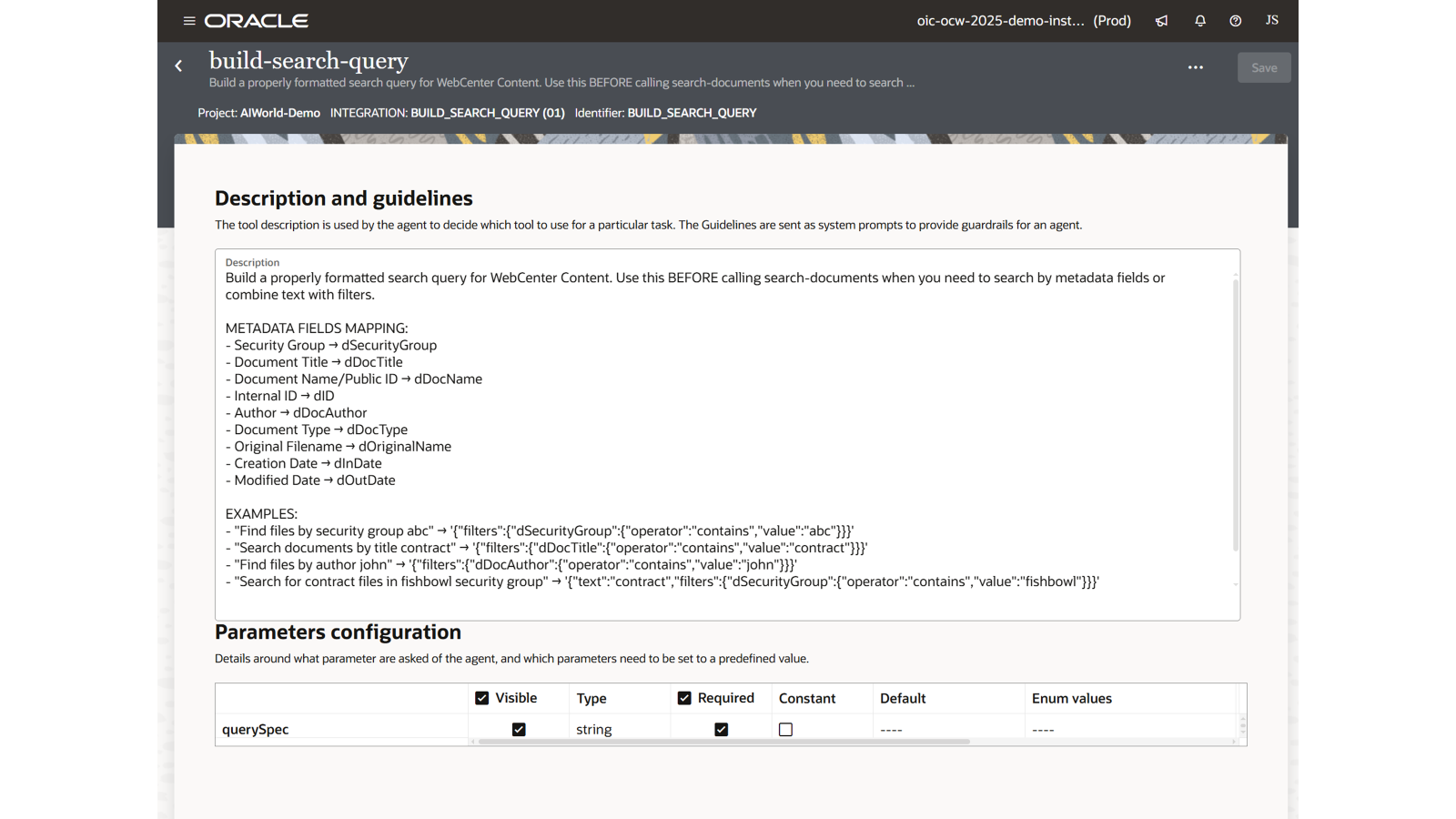
Quick Demo
Here you will see the end to end flow of me asking for invoices, selecting an invoice for processing and then searching for that invoice. I'll then automate the request and let the agent do the same process for the remaining invoices and finally let the agent search for the invoice.
At the end I show the same interaction for search using Claude Desktop as an alternative MCP Client.
- please access the blog @ https://bitmapbytes.com to watch the demo
Love the demo?
If you want to learn and see more on the innovation the team at Fishbowl Solutions are working on with AI Studio, OIC, WebCenter with MCP, RAG & Native Graph databases designed for better relational mappings reach out here: