How To: Setting up Oracle Content Management (CMS) - Always Free Starter Edition!
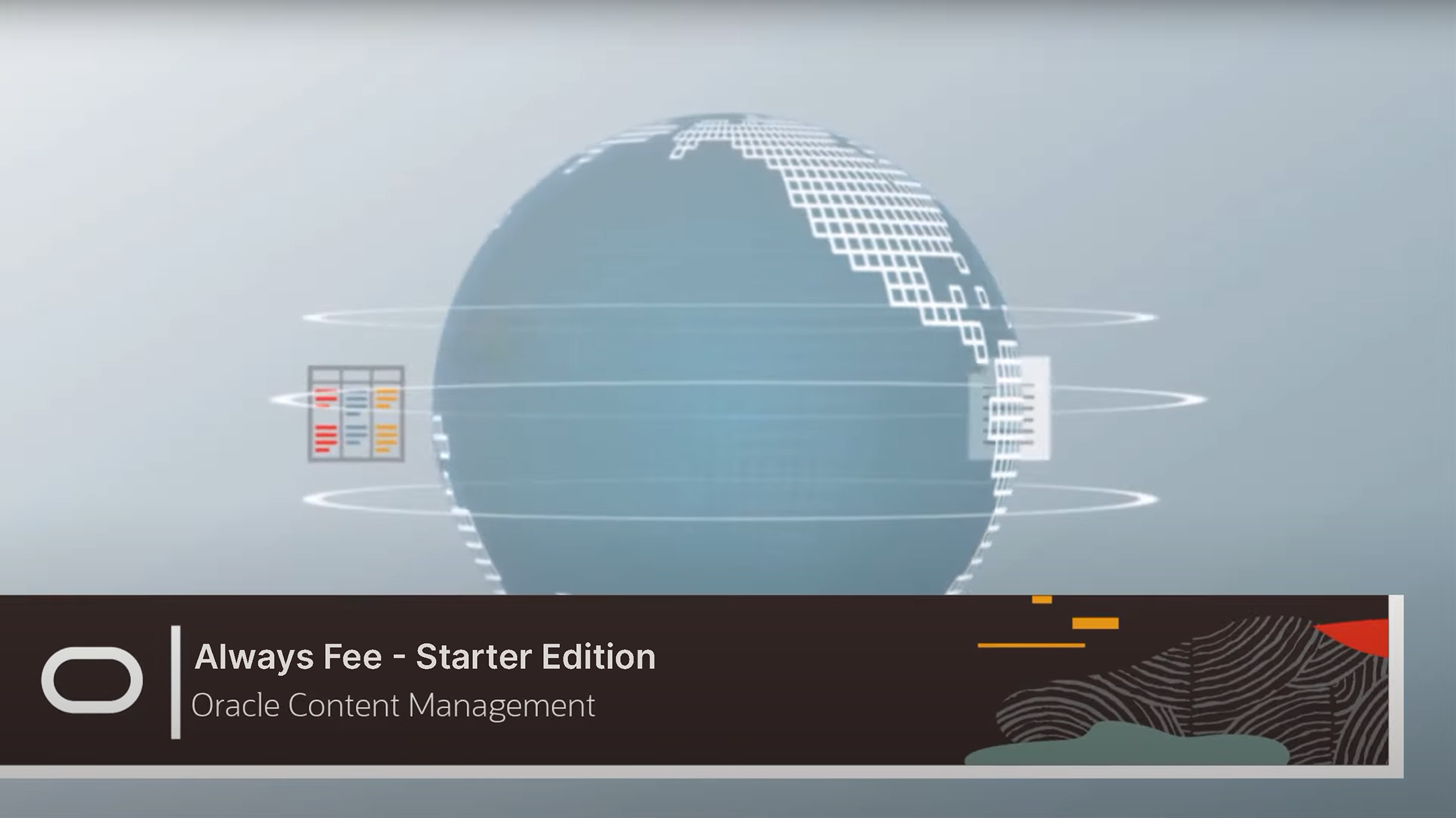
I've been developing on and using the OCM (Oracle Content Management) CMS for the last 5 years - it's pretty awesome in terms of it's wider capabilities and offerings especially when you start to dig deeper and compare it with other CMS platforms.
If you're in search of a CMS you can quickly spin up a free edition of OCM and start using it - this is great for starter or personal projects and when you are ready you can easily update it to the premium edition.
https://docs.oracle.com/en/cloud/paas/content-cloud/administer/starter-vs-premium-edition.html
1. Asset Manager
Image Rendition Engine
Intelligent content tagging and search
Multilingual
Taxonomies
Custom Content Type Creation
2. Video Manager
Streaming & Conversion Service
Analytics
Auto captioning
3. Document Manager
Search
Share
.. Dropbox like experience
4. Sites Editor Experience
Component & Theme creation
Flexibility to support multiple component developer languages
Drag and drop editor experience
Easy to configure, find and manage components
Quick page creation
5. Conversations
Start group chats
Discuss site updates
Review contributed content
6. REST & GraphQL API & Webhooks
For all the above services enabling headless CMS support
Setting up OCM
With that said.. lets get you setup with with your own free instance of Oracle Content Management to play around with..
- Sign into your Oracle Cloud account.
If you don't have one I've created a quick guide here - https://bitmapbytes.com/how-to-setup-an-account-with-oracle-cloud/ - Spin up your own instance of OCM
There is an official Oracle Guide here - https://docs.oracle.com/en/cloud/paas/content-cloud/administer/create-your-oracle-content-management-instance.html
But lets take you through step by step with some screenshots:
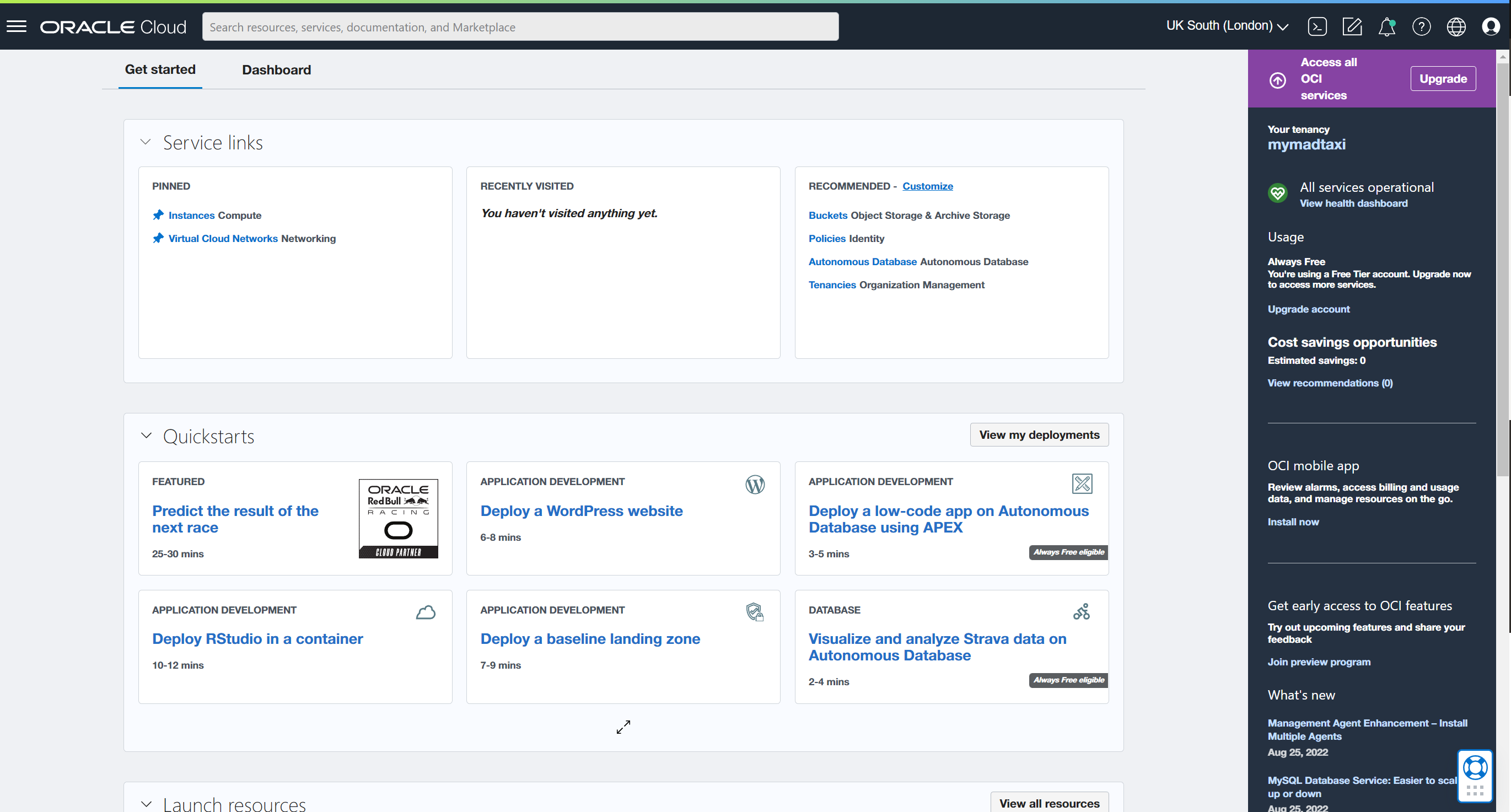
From the Oracle Cloud dashboard we first need to create a department with where we will setup our OCM instance.
Open up the navigation menu and hover over "Identity & Security" and select "Compartments"
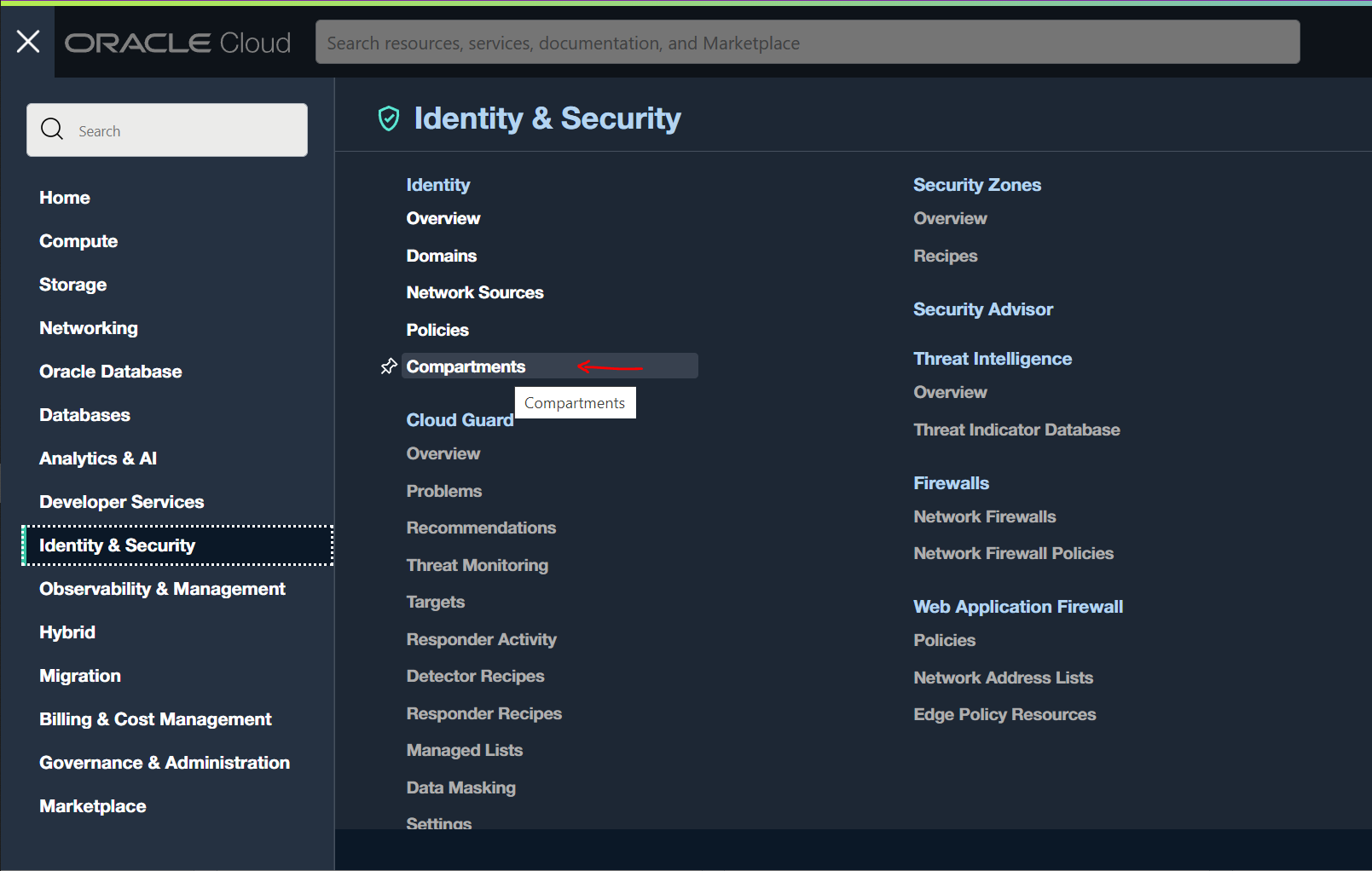
Select the "Create Compartment" button:
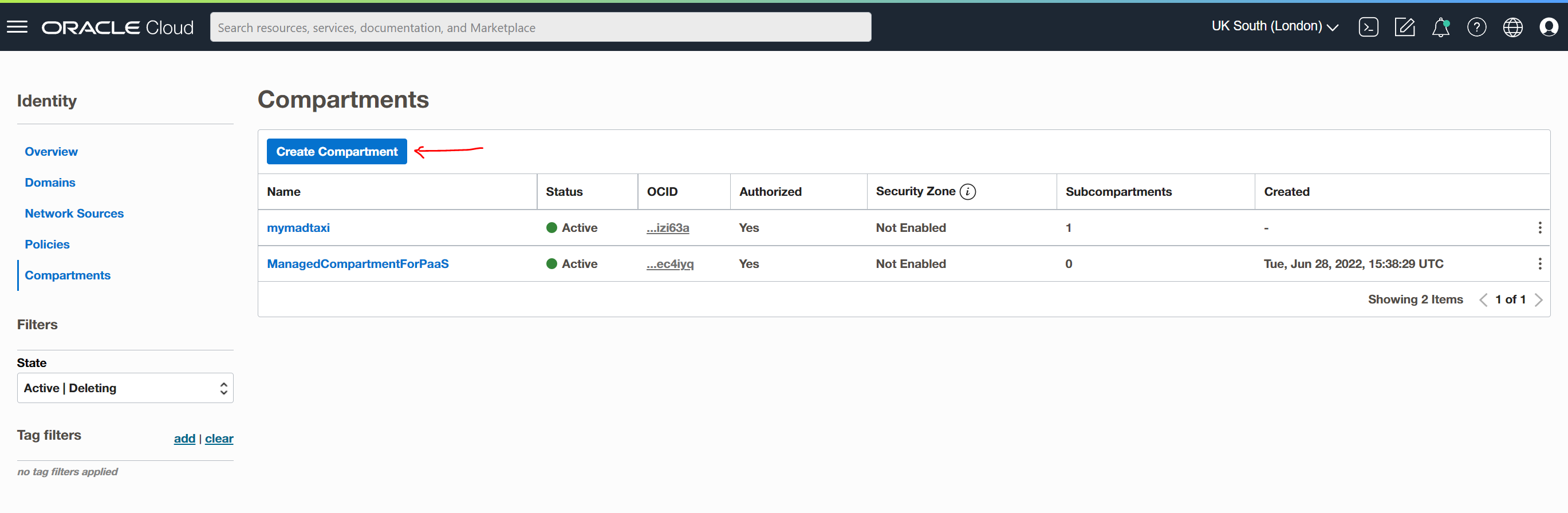
Enter in a name for the compartment and finish off by selecting the "Create Compartment" button.
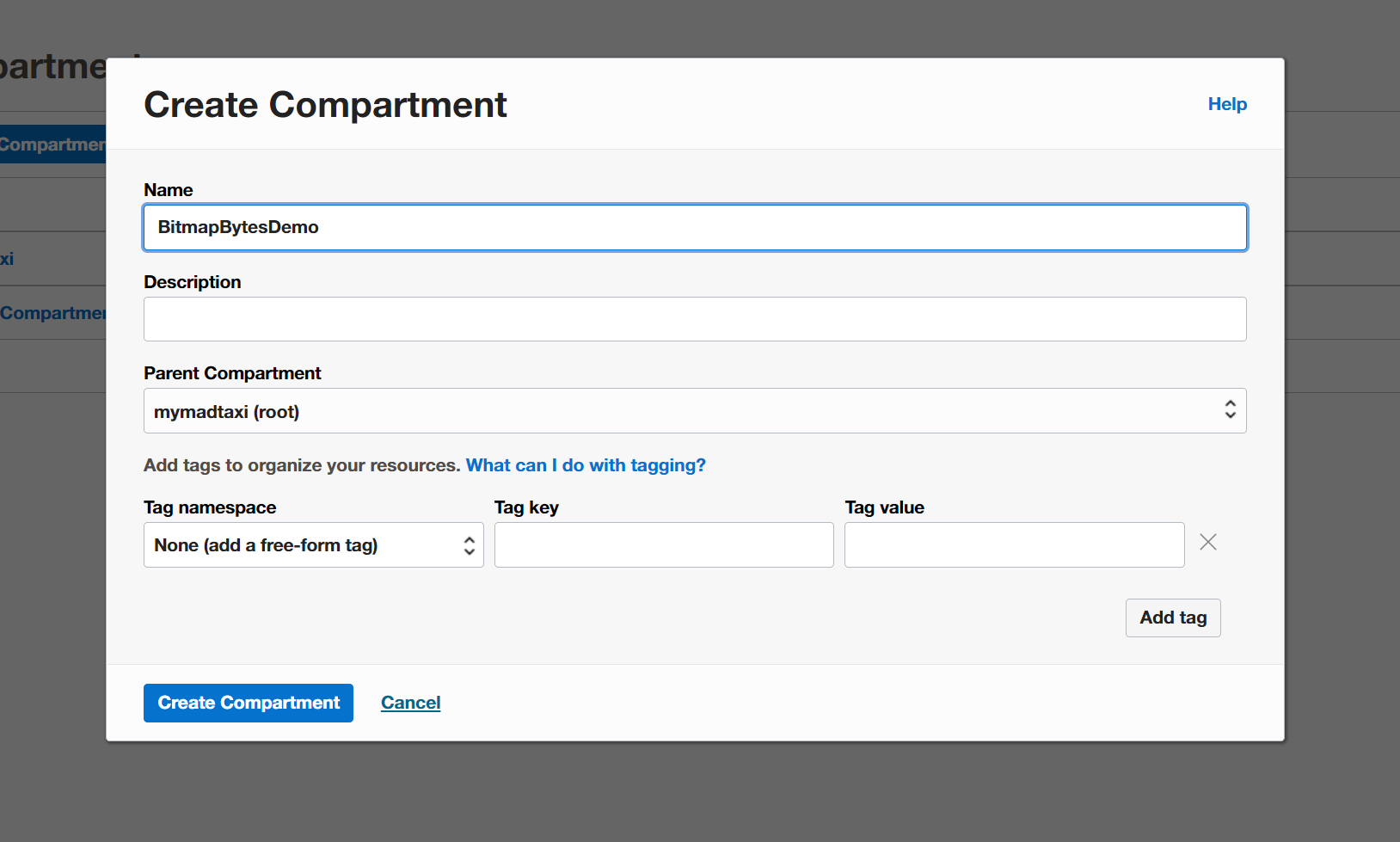
Now head back to the navigation menu and hover over "Developer Services" and Select "Instances" under the Content Management Panel.
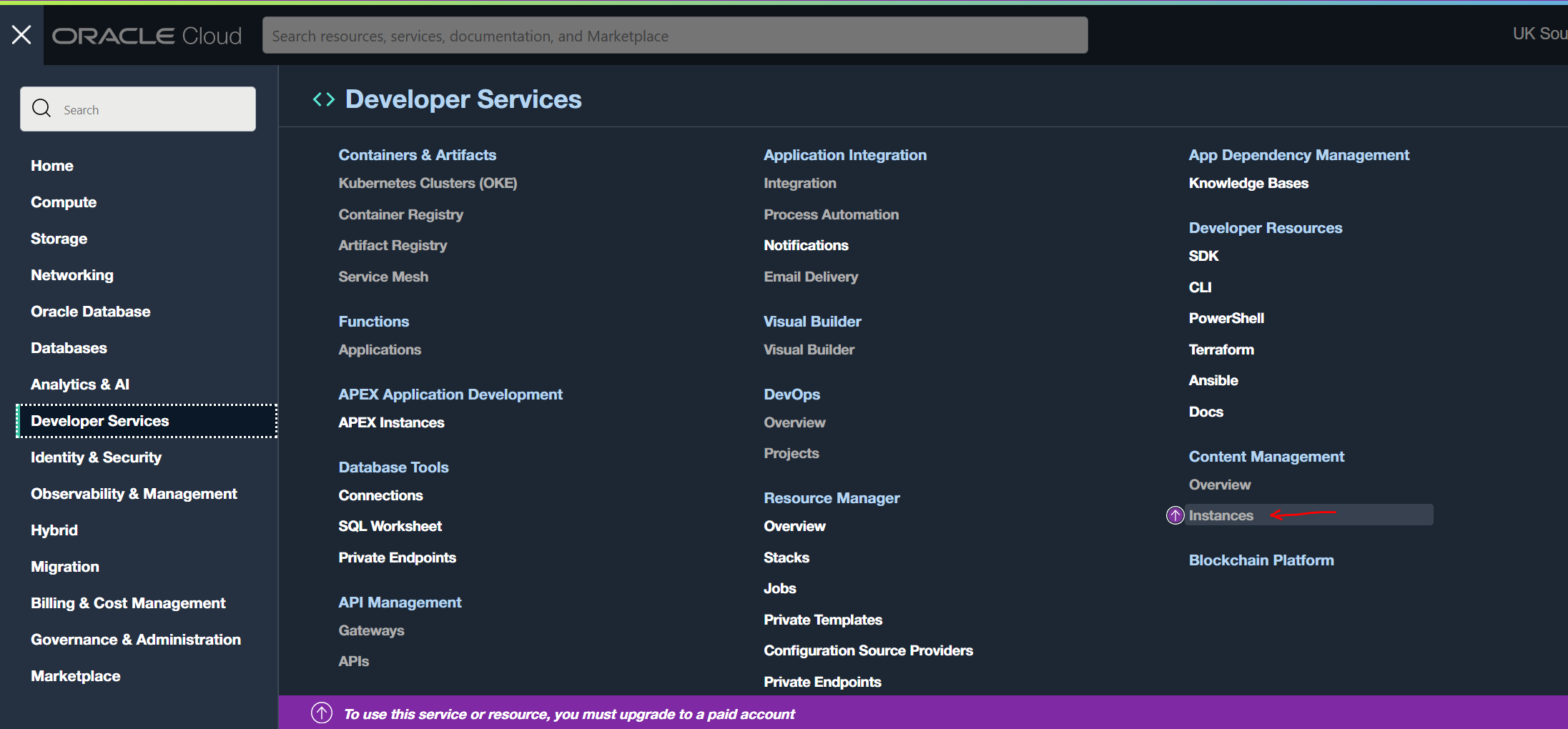
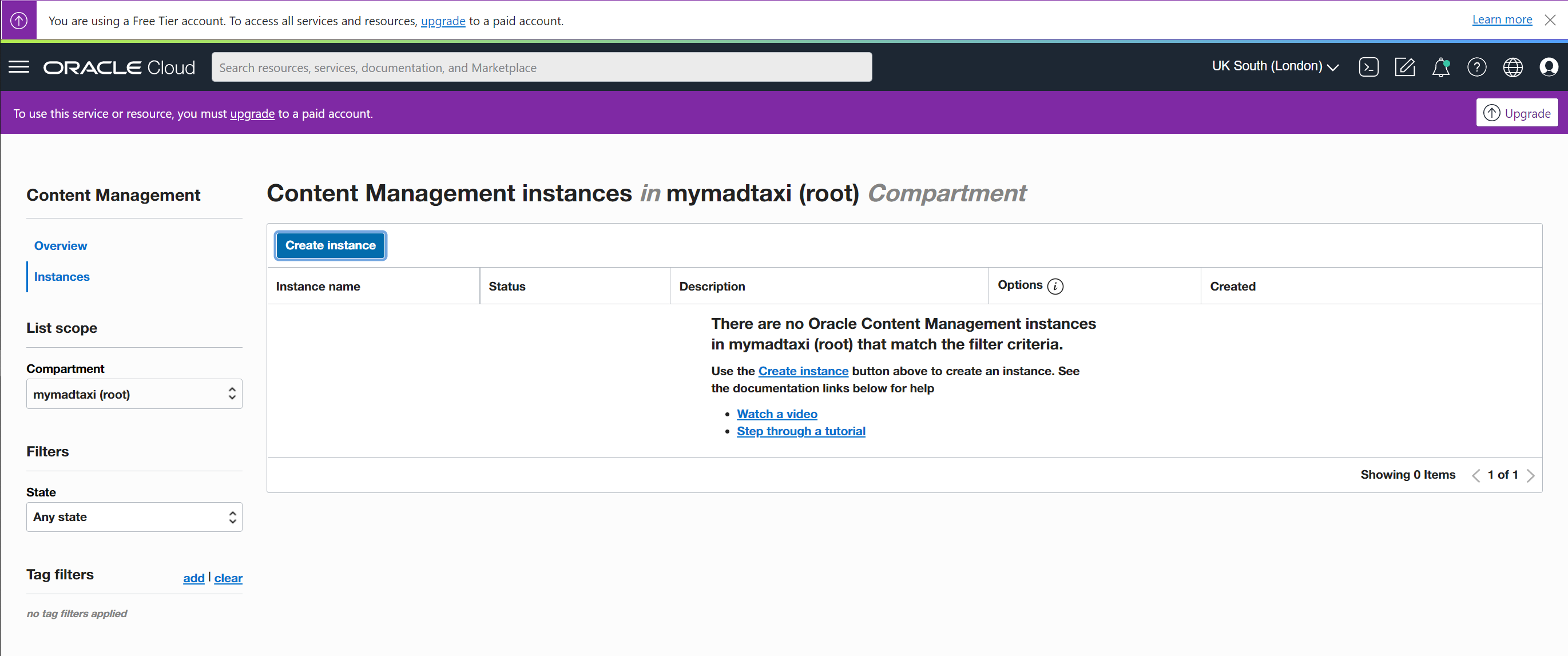
From here Select the "Create Instance" Button.
Make sure to select under "License Type" the "Starter edition (Always free eligible)"
"Video Creation Platform" this is not included in the free tier.
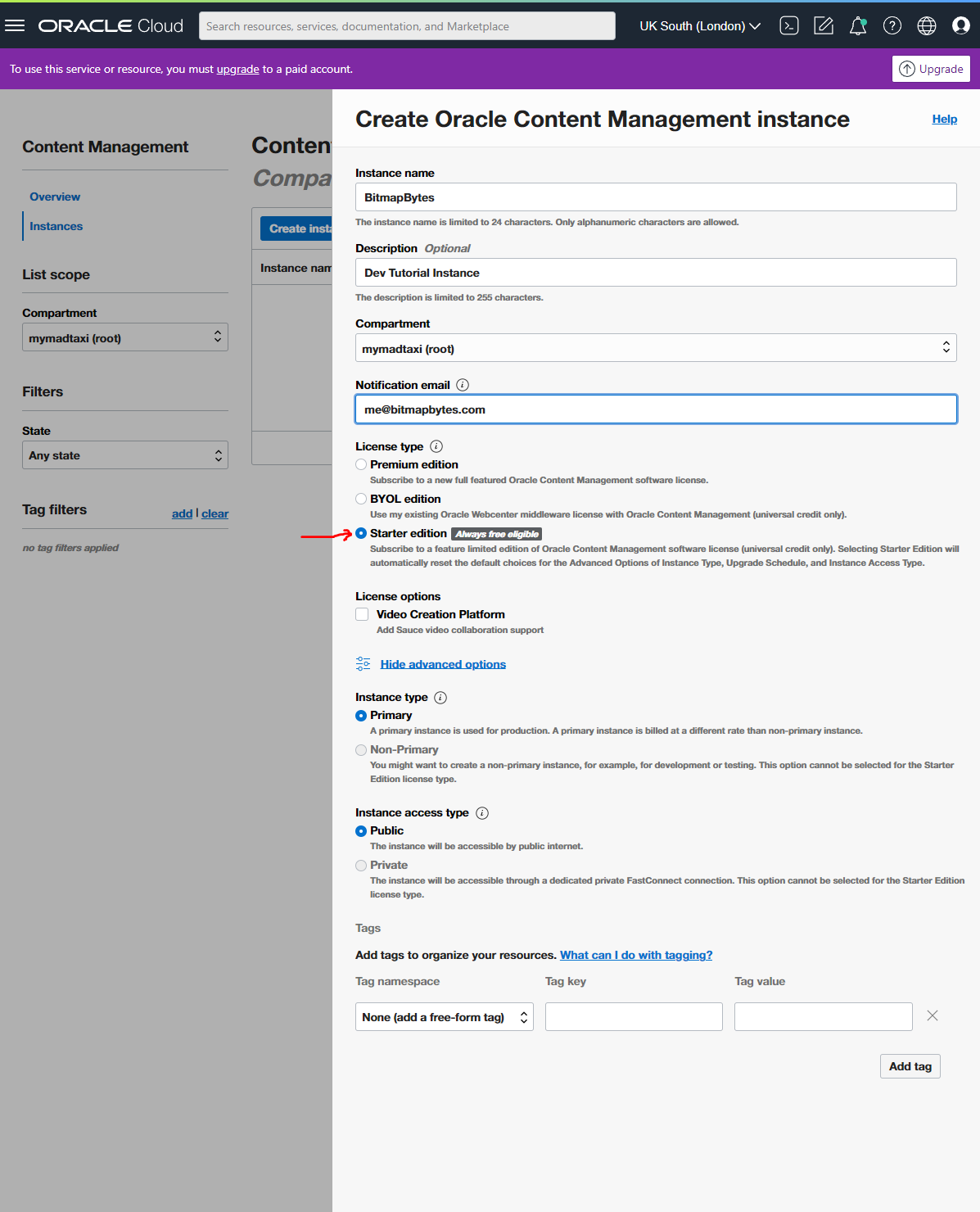
Select the "Create Instance" button - this will take some time but will initialise your free instance of OCM.
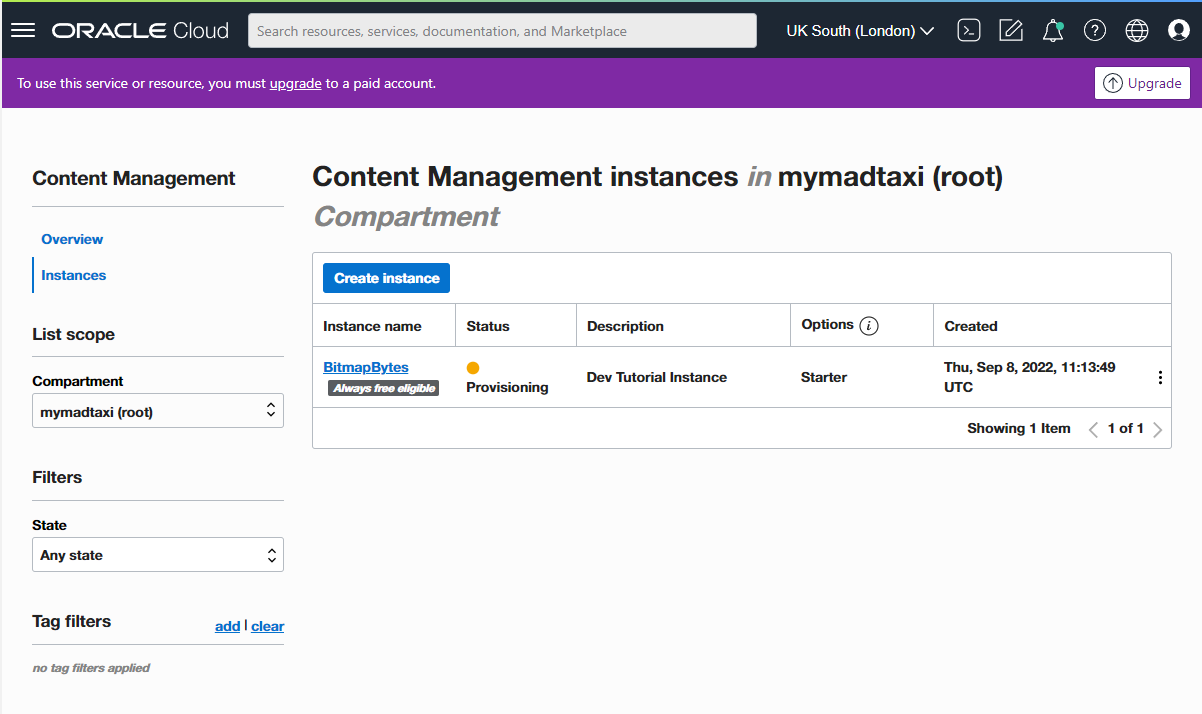
Once the instance has been provisioned you can open it up - notice the "Always Free" flag next the to instance name.
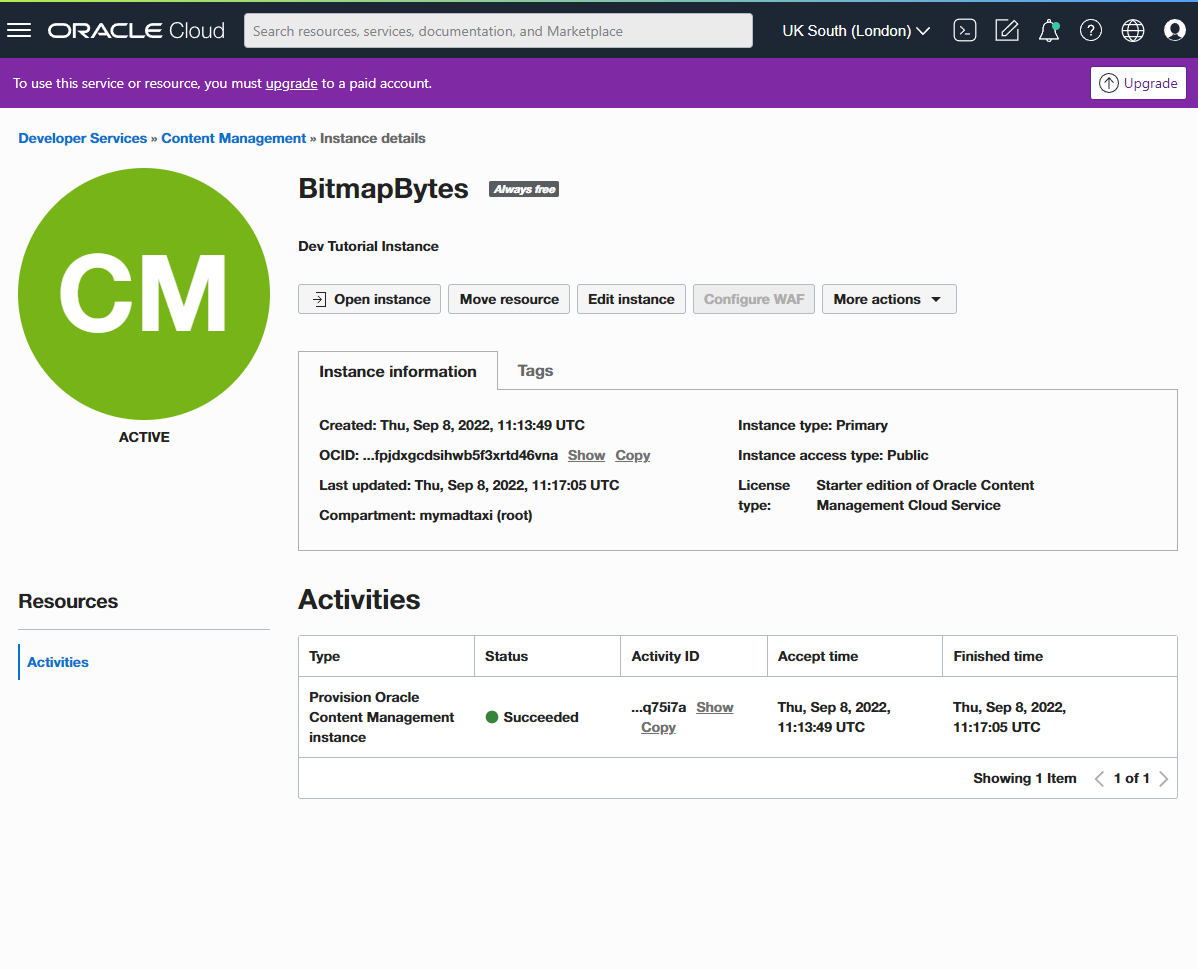
Select the "Open Instance" button and it will launch you into your new OCM Platform.
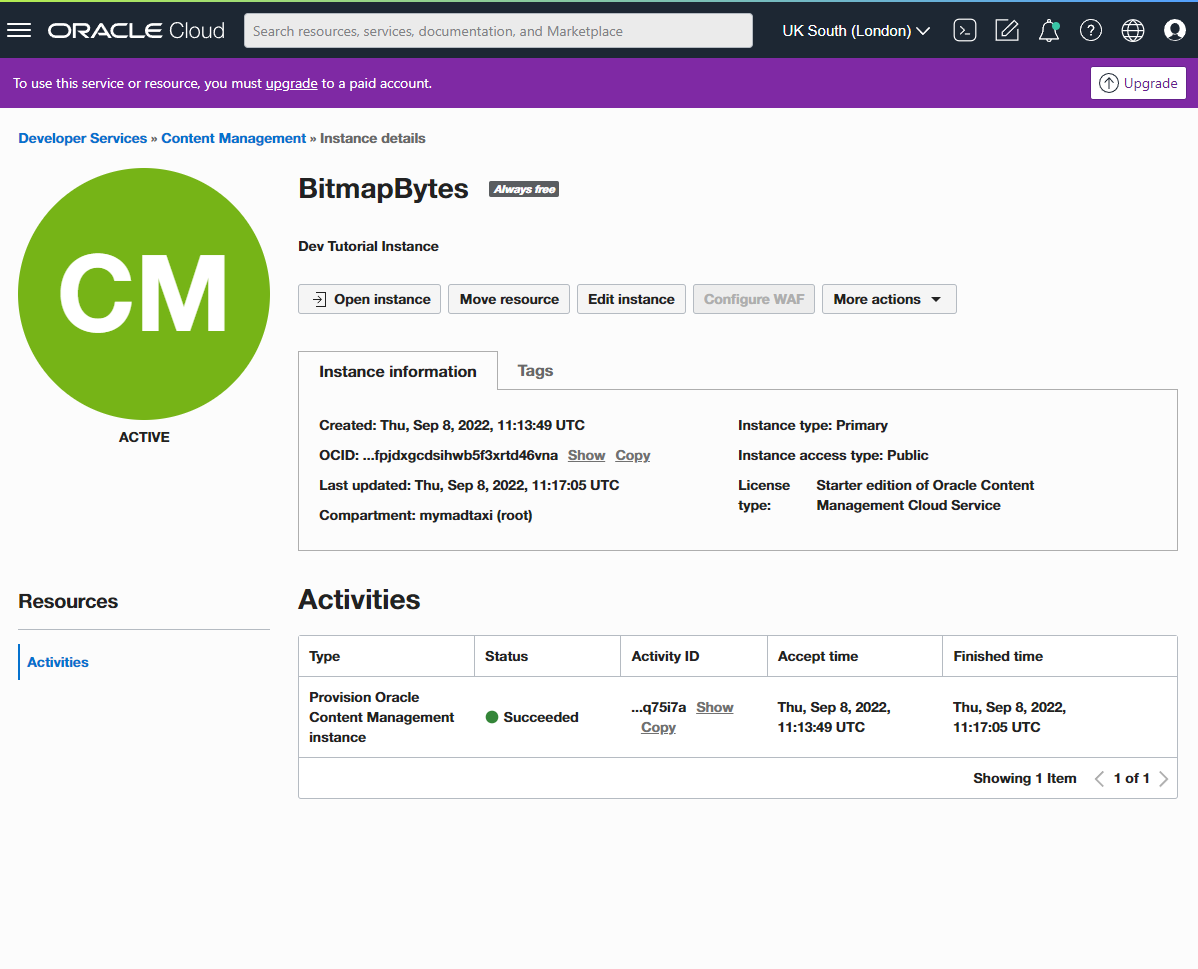
For a quick guide in getting started with Oracle Content Management check out the official video below - or download and play with the Quick Start Samples here https://docs.oracle.com/pls/topic/lookup?ctx=cloud&id=oce-samples